To log into Sora, follow these directions
1. Download Sora from Self Service on your school iPad. You may also download this app on any personal device.

2. Click “Find your school.”
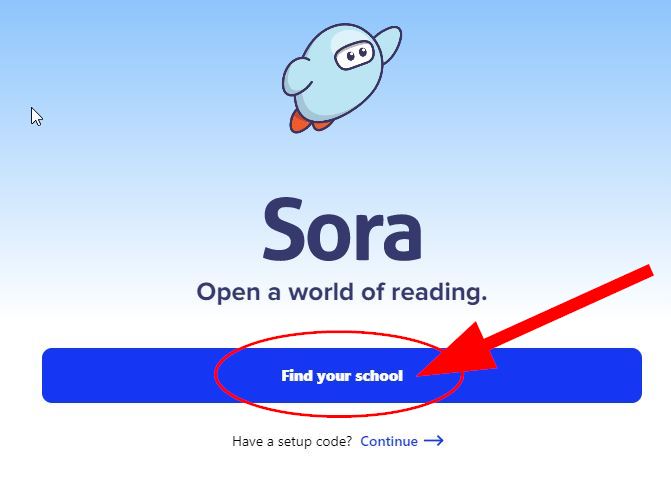
3. Give Sora permission to access your location.
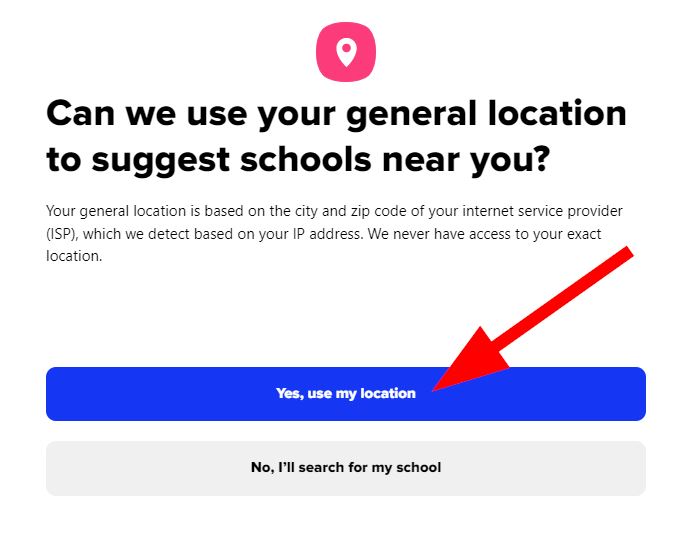
4. Choose “Arlington Public Schools.”
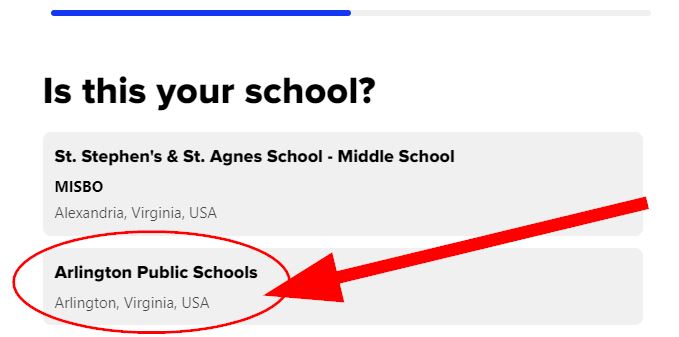
5. Click “Sign in using Arlington Public Schools.”
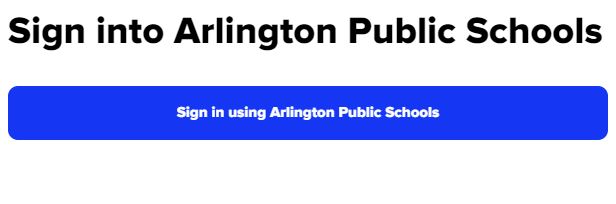
6. Click “Continue.”
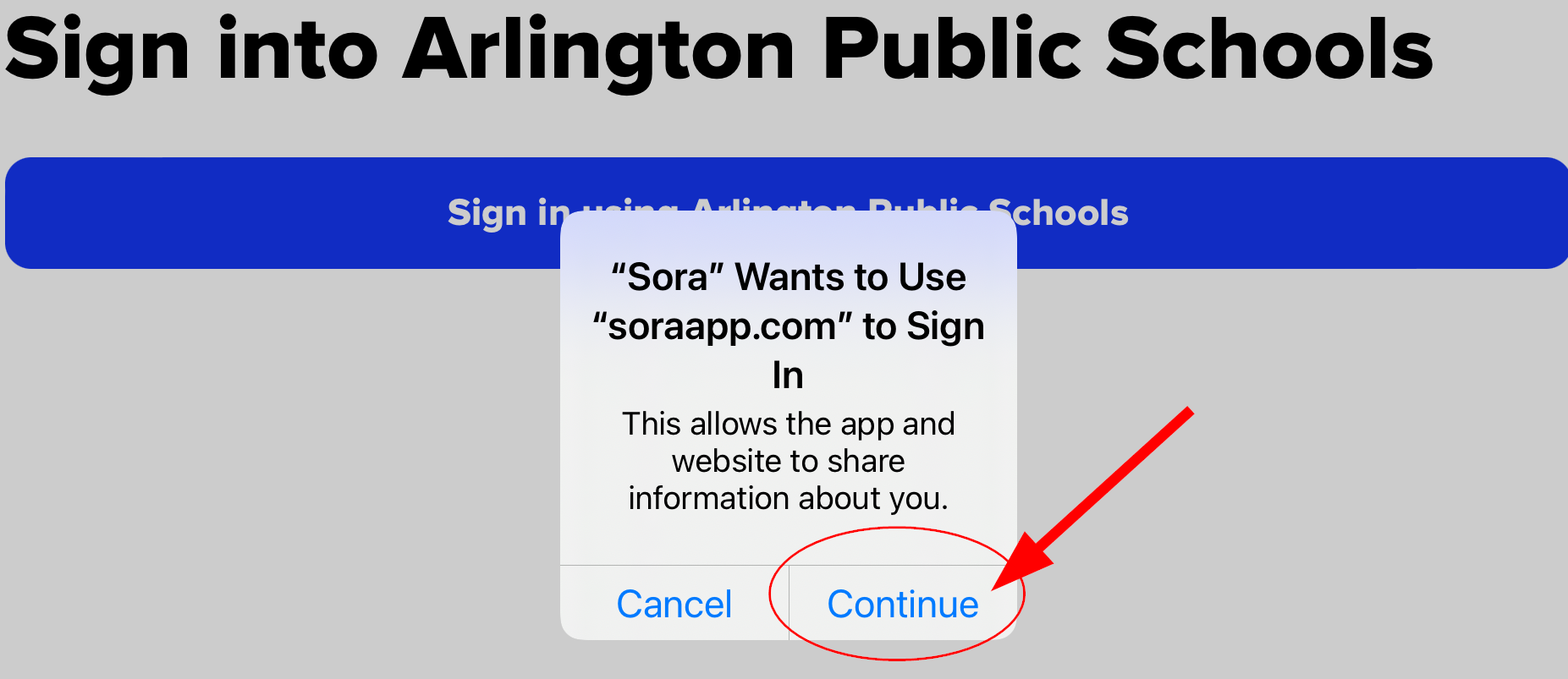
7. Sign in with your regular lunch number/student ID number and password.
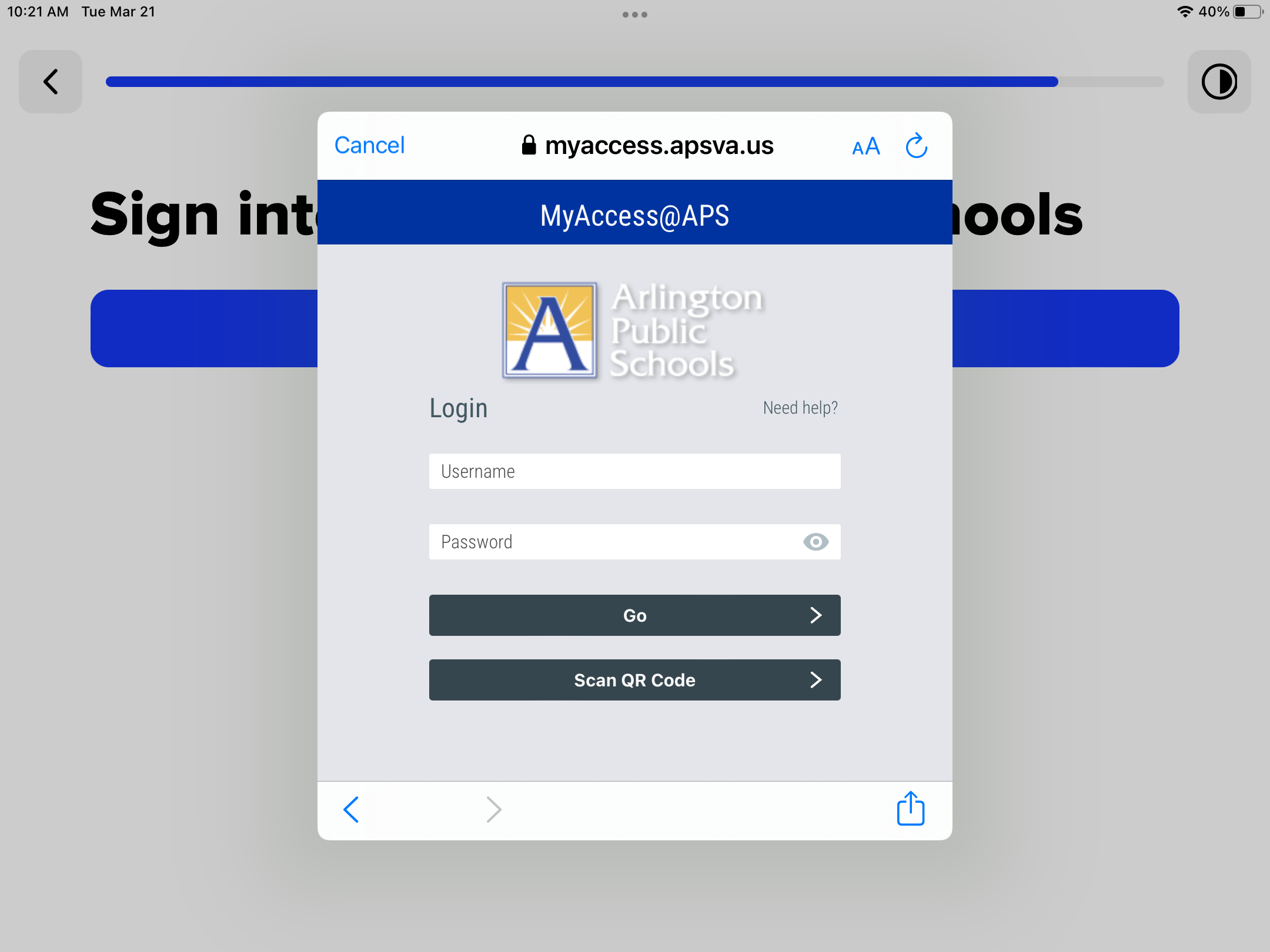
8. To add Arlington Public Library, click the down arrow next to Arlington Public Schools on the Explore page.
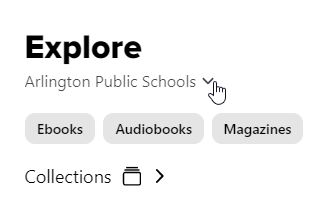
9. Click “Add Library.”
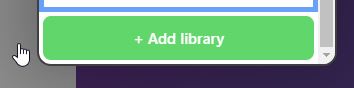
10. Type in “22201” into the search bar and click on Arlington Public Library.
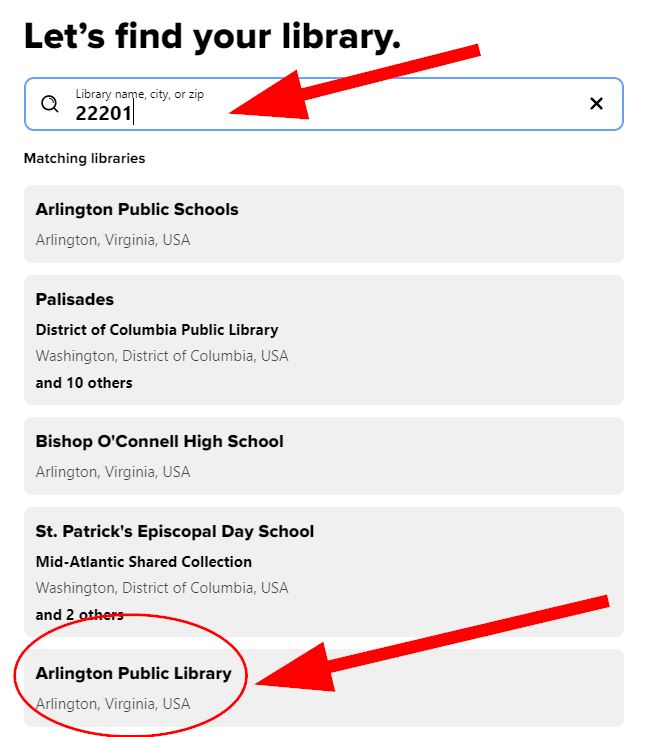
11. All DHMS students can check out ebooks and audiobooks from the Arlington Public Library even if they don’t have a library card. When you find a public library book you want to check out, click “Borrow.”
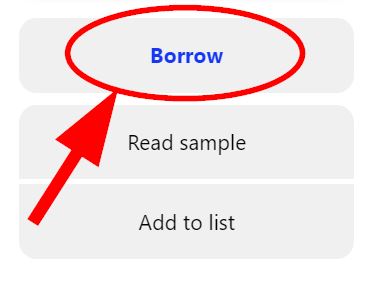
12. Next, you’ll click on the blue bar that says “Sign in using Thomas Jefferson Middle School/Dorothy Hamm Middle School (Arlington PS).”
If you already have a library card from Arlington Public Library, you can also add that here by choosing the bottom button that says “Arlington Public Library.” You will need to know your library card number for this.
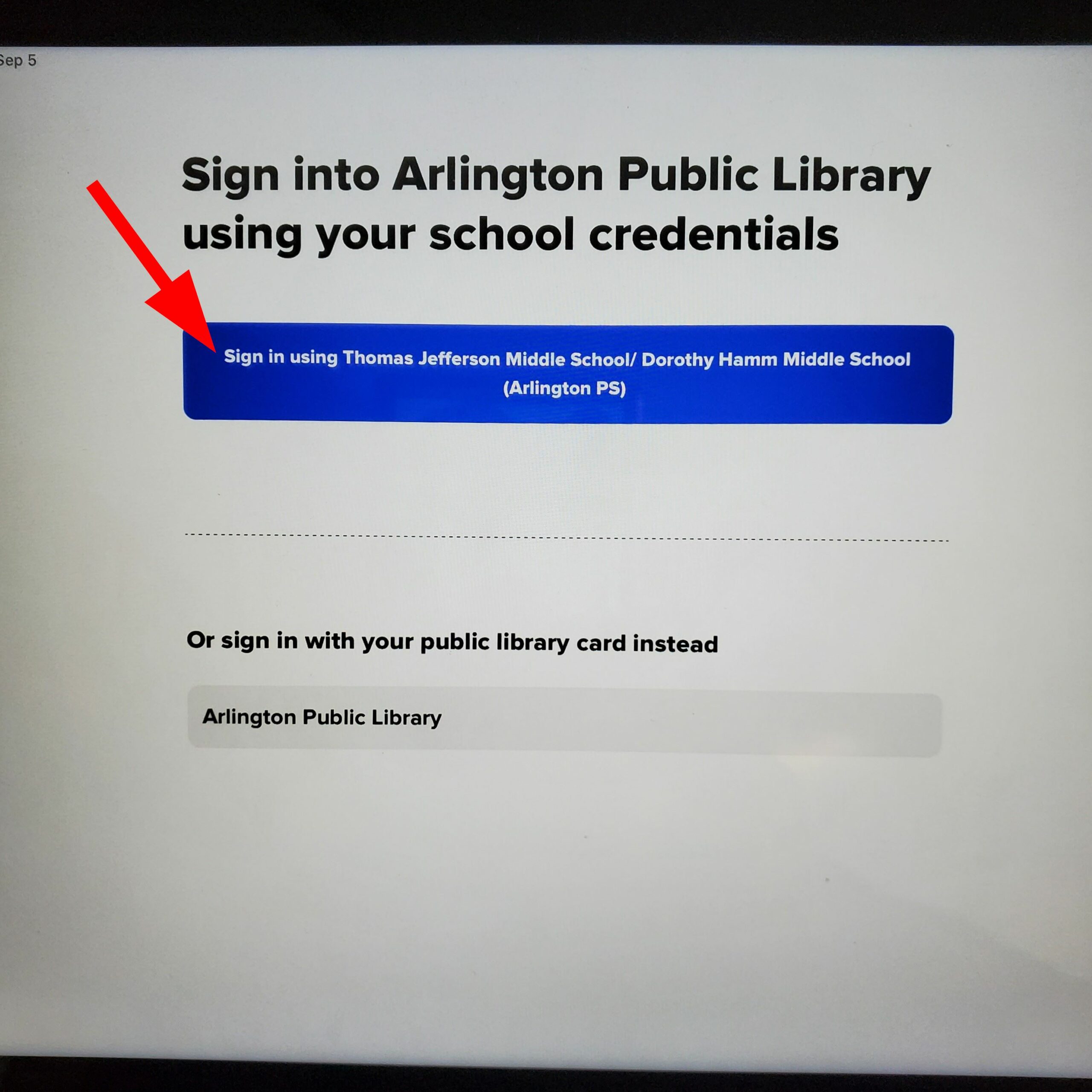
13. Click continue.
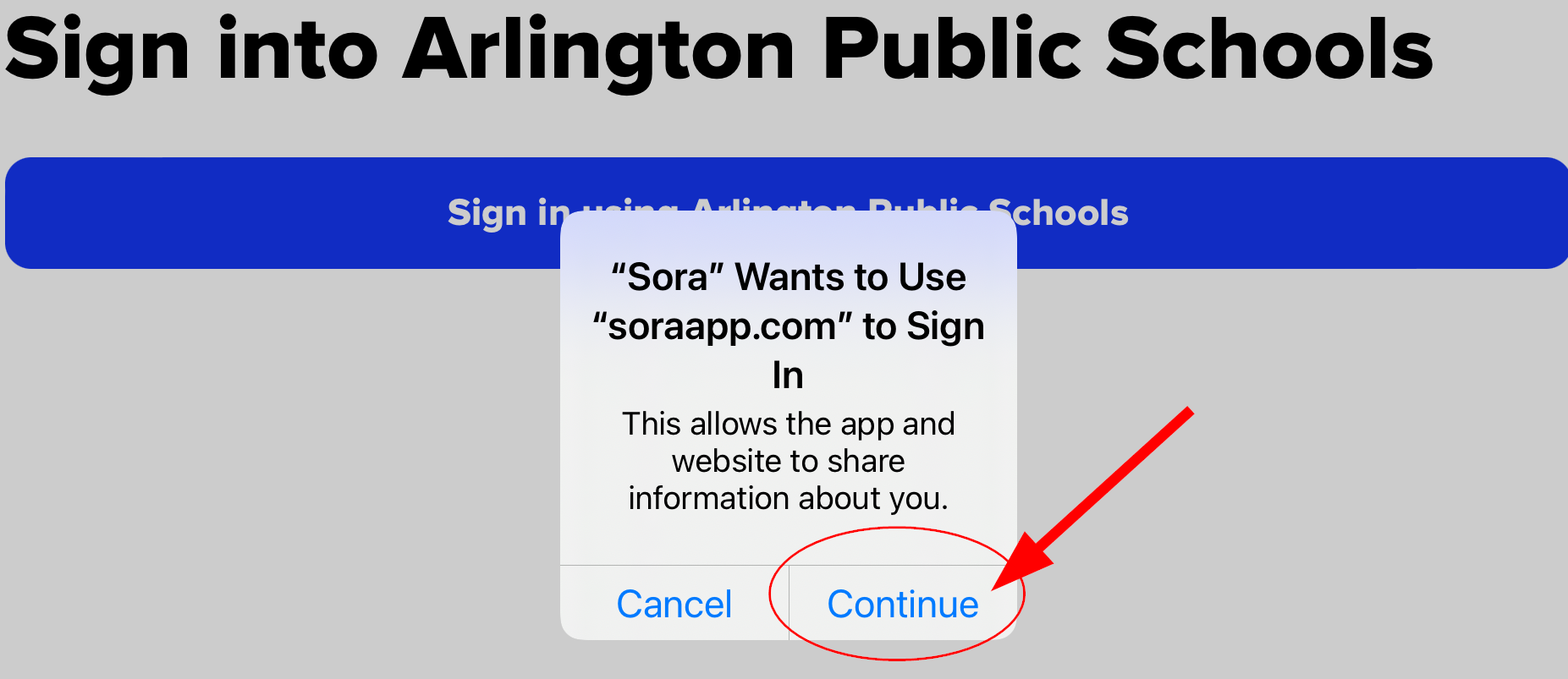
14. Sign in with your regular lunch number/student ID number and password.
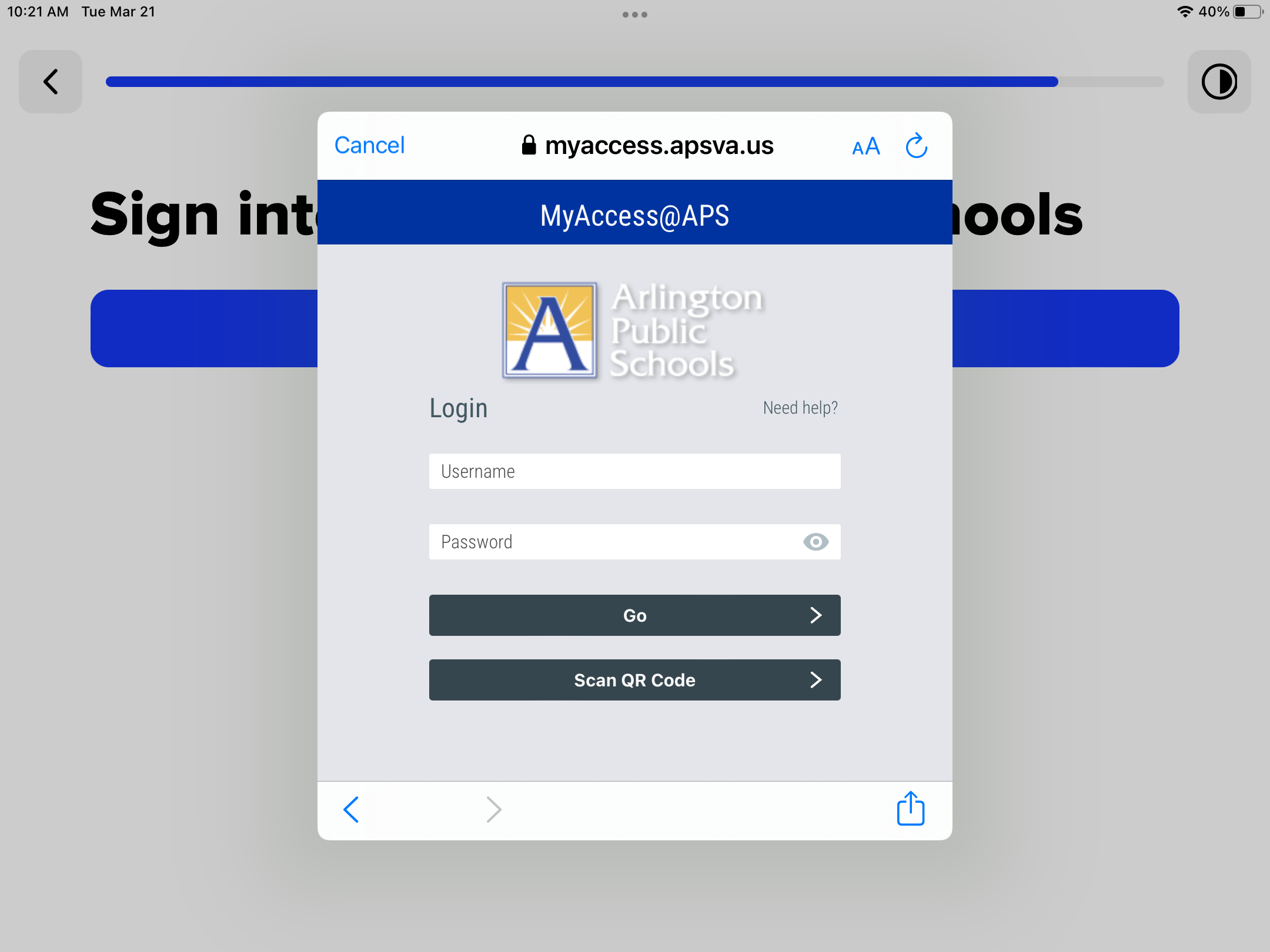
 Contact
Contact  Calendars
Calendars Careers
Careers Engage
Engage  District
District
